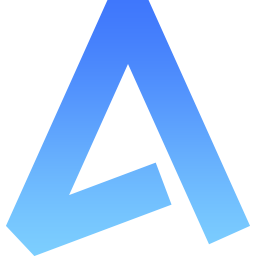cl-table
用于展示多条结构类似的数据, 可对数据进行排序、筛选、对比或其他自定义操作。
WARNING
该组件默认计算表格的流体高度 max-height,会依赖于 cl-crud 的高度。当 cl-crud 高度不是一个有效值时(如在对话框中使用),cl-table 内容会缺失。配置 auto-height=false 可以忽略计算,或者设置有效高度 height。
useTable
- const 定义必须与 ref 一致
html
<cl-table ref="Table" />js
const Table = useTable(options);示例
列类型
添加 type 参数:
index序号selection多选框op操作栏expand展开内容
ts
const Table = useTable({
columns: [
{
type: "op", // op, index, selection, expand
},
],
});当 type="expand" 时,配合插槽适用(detail 为自定义值):
html
<cl-table ref="Table">
<template #column-detail="{ scope }"> 自由编辑,scope为当前行数据</template>
</cl-table>
<script setup lang="ts">
const Table = useTable({
columns: [
{
type: "expand",
prop: "detail",
},
],
});
</script>多级表头
添加 children 参数:
ts
const Table = useTable({
columns: [
{
label: "基础信息",
children: [
{
label: "昵称",
prop: "name",
},
{
label: "工资",
prop: "price",
},
],
},
],
});默认排序
- 方式 1,配置
defaultSort参数
ts
const Table = useTable({
defaultSort: {
prop: "createTime",
order: "descending",
},
columns: [
{
label: "创建时间",
prop: "createTime",
sortable: "desc",
},
],
});- 方式 2,配置
sortable参数
ts
const Table = useTable({
columns: [
{
label: "创建时间",
prop: "createTime",
sortable: "desc",
},
],
});插槽
使用 template 标签,绑定插槽名 column-${prop} 即可
scope为行数据
html
<cl-table ref="Table">
<template #column-name="{ scope }">{{ scope.row.name }}</template>
</cl-table>
<script setup lang="ts">
const Table = useTable({
columns: [
{
label: "昵称",
prop: "name",
},
],
});
</script>操作栏
配置 buttons 参数,默认为 ['edit', 'delete']
可选值:
info详情edit编辑delete删除
ts
const Table = useTable({
columns: [
{
type: "op",
width: 300,
buttons: ["info", "edit", "delete"],
},
],
});- 使用
slot-*自定义插槽名
html
<cl-table>
<template #slot-btn="{ scope }">
<el-button text bg>新增</el-button>
</template>
</cl-table>
<script lang="ts" setup>
const Table = useTable({
columns: [
{
type: "op",
buttons: ["slot-btn"],
},
],
});
</script>- 使用数据对象
ts
const Table = useTable({
columns: [
{
type: "op",
buttons: [
{
label: "新增",
type: "success",
onClick({ scope }) {
// scope行数据
},
},
],
},
],
});- 使用方法
ts
const Table = useTable({
columns: [
{
type: "op",
buttons({ scope }) {
return [
{
label: "新增",
onClick({ scope }) {
// scope行数据
},
},
];
},
},
],
});数据过滤
- 添加
dict参数可以匹配多个类型的展示,每一项数据基于组件 el-tag 的参数:
ts
const Table = useTable({
columns: [
{
label: "状态",
prop: "status",
dict: [
{
label: "开启",
value: 1,
type: "success",
},
{
label: "关闭",
value: 0,
type: "danger",
},
],
},
],
});如果只想以文本方式显示,则:
ts
const Table = useTable({
columns: [
{
label: "状态",
prop: "status",
dict: {
text: true, // 开关
separator: ",", // 拼接符号
options: [
{
label: "开启",
value: 1,
},
{
label: "关闭",
value: 0,
},
],
},
},
],
});WARNING
当数据 status 为 [1, 0] 数组的情况下,会自动匹配并显示多个文本值。
- 使用
formatter可以对某个列数据额外处理。该处理方式为最优先,在dict、插槽及其他之前
ts
const Table = useTable({
columns: [
{
label: "工资",
prop: "price",
formatter(row) {
return row.price + "元";
},
},
],
});参数
该组件继承 el-table,并享有它
| 参数 | 说明 | 类型 | 可选值 | 默认值 |
|---|---|---|---|---|
| columns | 表格项 | Columns | ||
| autoHeight | 是否自动计算高度 | boolean | true | |
| contextMenu | 右键菜单 | ContextMenu | true | |
| onRowContextmenu | 右键菜单事件 | function(row, column, event) | ||
| defaultSort | 默认排序 | object | ||
| defaultSort.prop | 排序值 | string | ||
| defaultSort.order | 排序方式 | 'descending' / 'ascending' | ||
| sortRefresh | 排序是否刷新列表 | boolean | true | |
| emptyText | 空数据显示文本 | boolean |
Columns
表格项的配置参数
| 参数 | 说明 | 类型 | 可选值 | 默认值 |
|---|---|---|---|---|
| type | 列的类型 | string | op / index / selection / expand | |
| index | 可以通过传递 index 属性来自定义索引 | number, function(index) | ||
| label | 显示的标题 | string | ||
| hidden | 是否隐藏 | boolean | false | |
| prop | 列内容的字段名 | string | ||
| dict | 字典 | DictOptions | ||
| dict.label | 显示名称 | string | ||
| dict.value | 匹配值 | string , number | ||
| dict.type | 类型 | string | success / warning / danger / info | |
| dict.color | 颜色 | string | ||
| dictFormatter | 字典数据格式化 | (values: DictOptions) => string | ||
| dictColor | 是否自动使用颜色 | boolean | false | |
| component | 渲染组件 | string, object | ||
| width | 列的宽度 | string | ||
| min-width | 列的最小宽度 | string | ||
| sortable | 列排序类型 | boolean, string | true / false / 'custom' / 'desc' / 'asc' / 'descending' / 'ascending' | false |
| formatter | 用来格式化内容 | function(row, column, cellValue, index) | ||
| buttons | type="op" 有效 | array / function | info, edit, delete | |
| show-overflow-tooltip | 当内容过长被隐藏时显示 tooltip | boolean | ||
| align | 对齐方式 | string | 'center' | |
| header-align | 表头对齐方式 | string | 'center' | |
| children | 子列 | Column[] | 'center' | |
| component | 渲染组件,同表单配置一致 |
更多参数请查阅 el-table-column
ContextMenu
true 开启
false 关闭
refresh 刷新列表
update 编辑当前行
delete 删除当前行
check 勾选当前行
order-desc 根据当前行的
prop降序order-asc 根据当前行的
prop升序
js
const Table = useTable({
contextMenu: [
"refresh",
"check",
"update",
"delete",
"order-desc",
"order-asc",
{ label: "测试", callback() {} },
],
});